We’re Here to Help You Navigate
We’re here to make your experience smooth and enjoyable. These guides cover everything from booking classes to app setup and account management. Can’t find what you need? Our support team is ready to assist.
How to navigate your Jae account:
- ➡ Go to My Account or Schedule
- ➡ Login in the right-hand corner
- 👆Click the circle icon with your initial ⚪️
- The drop-down menu shows Bookings, Orders, etc.
- 👆Click on any one
- ➡ Slide across (↔️) to see more menu options
How to book classes/events:
- ➡ Go to My Account or Schedule
- ➡ Login in the top-right corner
- 👆Pick your class and Click “Sign Up”
- ➡ Choose your Class Package (or use an existing package)
- ➡ Review our Cancellation/Waitlist Policy
- 🔢 Enter Payment or Gift Card code
- 👆Click “Reserve my Spot”
What classes are included in a Pack?
- ➡ Go to Schedule
- 👆Pick your class and Click “Sign Up”
- ➡ Choose your Class Pack (select 🔵 to choose)
- ⬇️ Scroll down to see the Pack Description
- ➡ Sign Up or Log in
- 💲 Add Payment
- 👆Click “Reserve my Spot”
How to make a Jae iPhone app:
- Open 𝘚𝘢𝘧𝘢𝘳𝘪 𝘰𝘳 𝘊𝘩𝘳𝘰𝘮𝘦
- ➡ Go to My Account or Schedule
- ➡ Login in the top-right corner
- 👆Tap Share button (square with up arrow) at bottom (Safari) or top (Chrome)
- 👆Scroll and tap “Add to Home Screen”
- ➡ Edit name if desired
- 👆Tap “Add”
- ✔Website now appears as an app on your home screen
How to make a Jae Android app:
- Open 𝘊𝘩𝘳𝘰𝘮𝘦
- ➡ Go to My Account or Schedule
- ➡ Login in the top-right corner
- 👆Tap three dots menu (⋮) in top-right
- 👆Tap “Add to Home screen”
- ➡ Edit name if desired
- 👆Tap “Add”
- ✔Website now appears as an app on your home screen
How to withdraw/cancel from class:
- ➡ Go to My Account or Schedule
- ➡ Login
- 👆Click the circle icon with your initial ⚪️
- 👆Click “Bookings”
- 👆Find class and click “Cancel”
- ✔Confirm “Yes”
